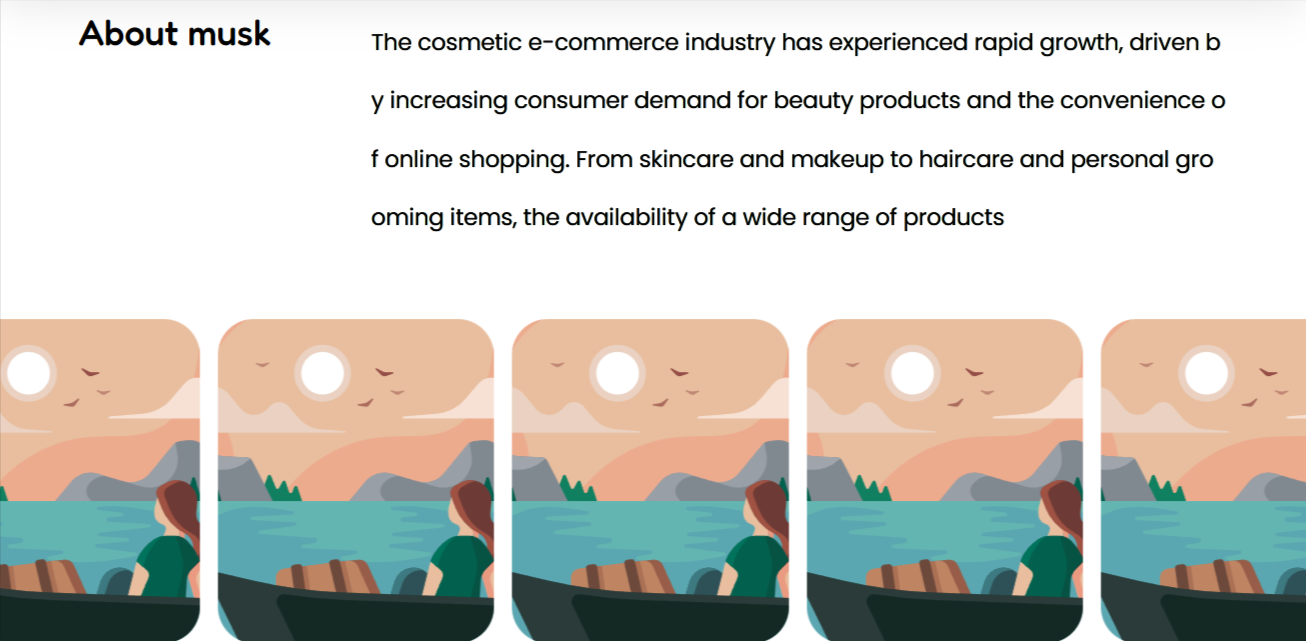
The Team section enables you to illustrate information about your store clients.
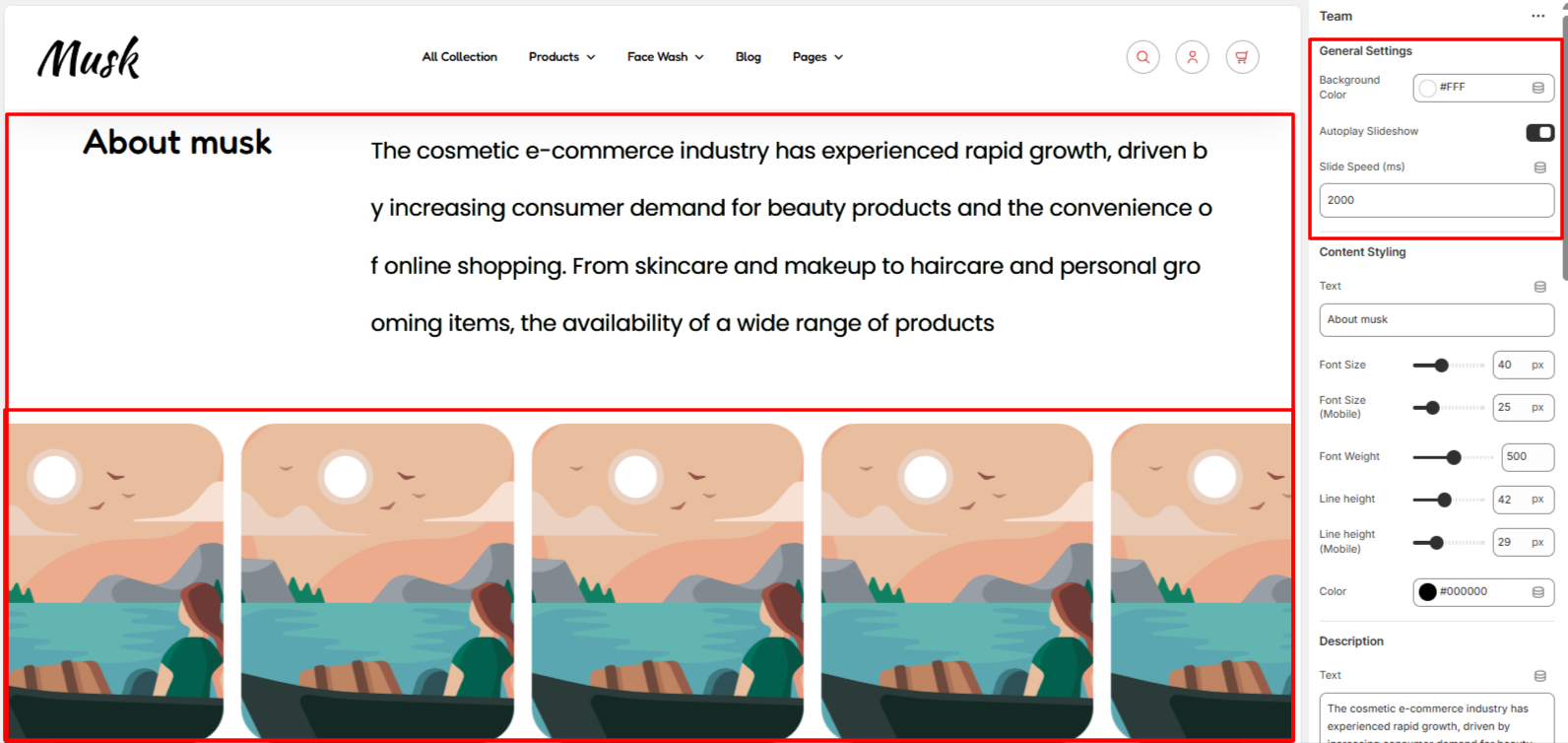
The General Settings enable you to set a background color to the Team section as well as enable Autoplay within the image slideshow, and set your desired slide speed.
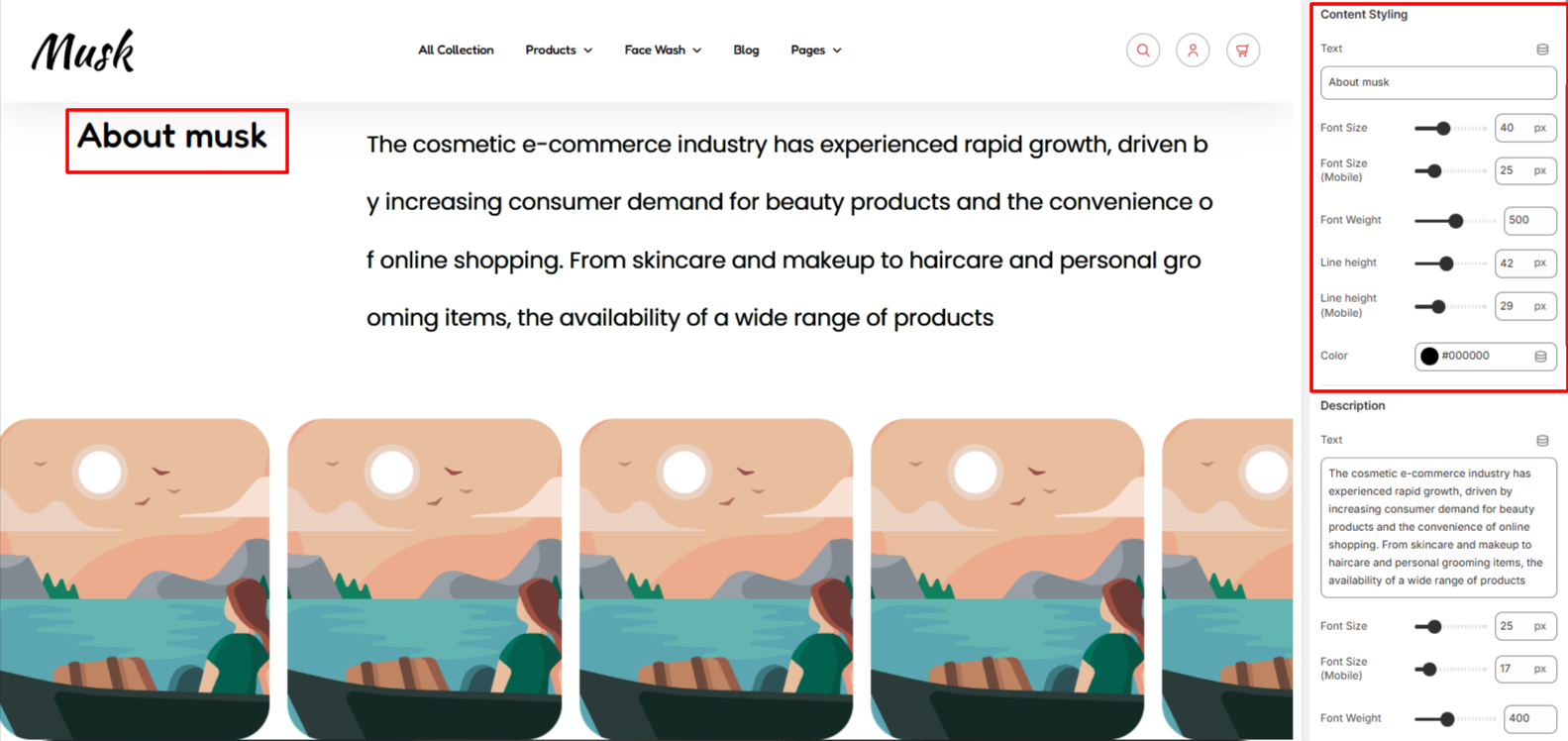
The Content Stylingsettings enable you to set your desired Team content text as well as adjust various styling aspects to it such as the font size, font weight, line height, and color.
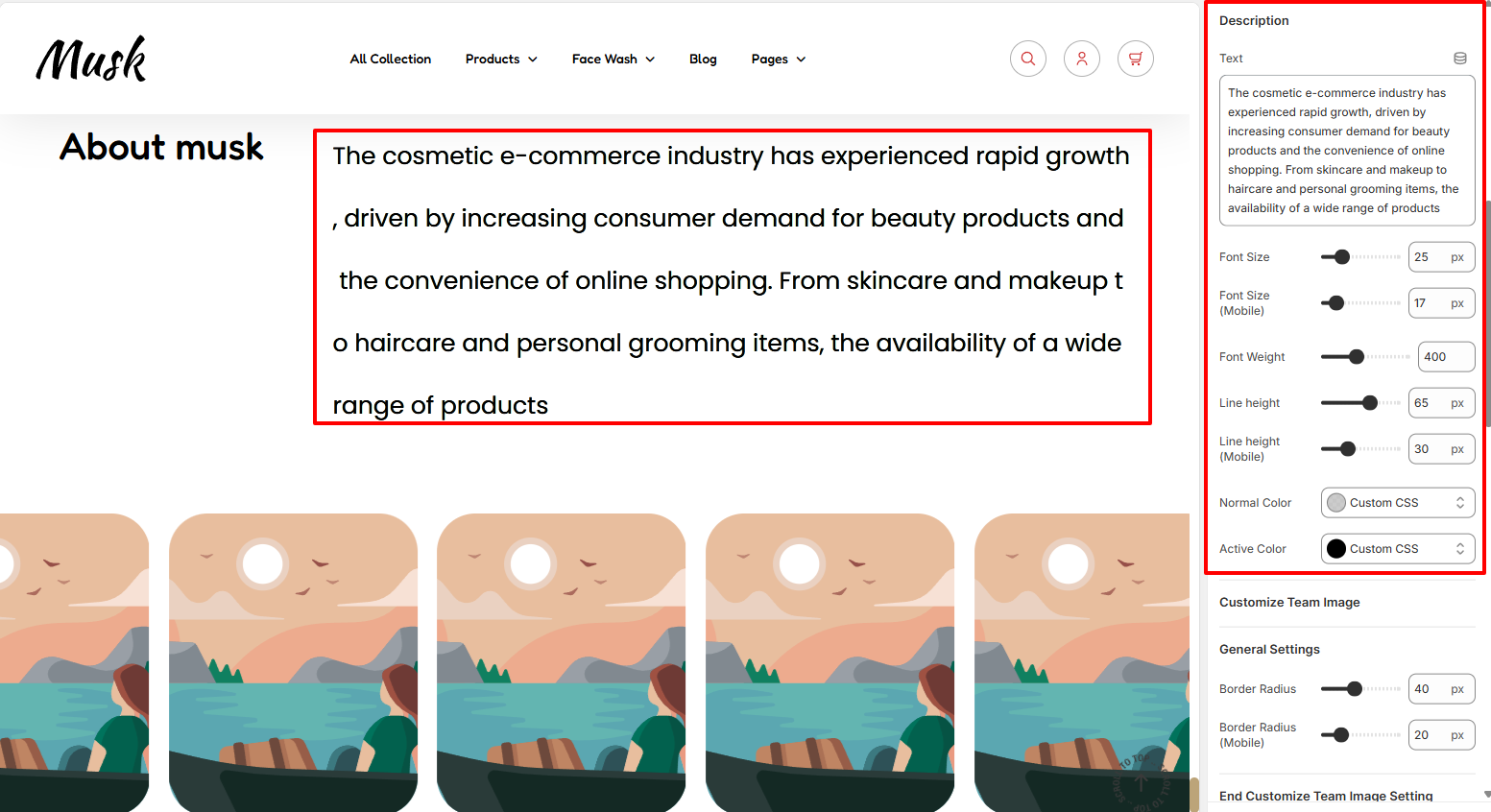
Within the Description settings, here you can alter the default Team description text as well as adjust its styling in terms of the font size, font weight, line height, normal, and active color.
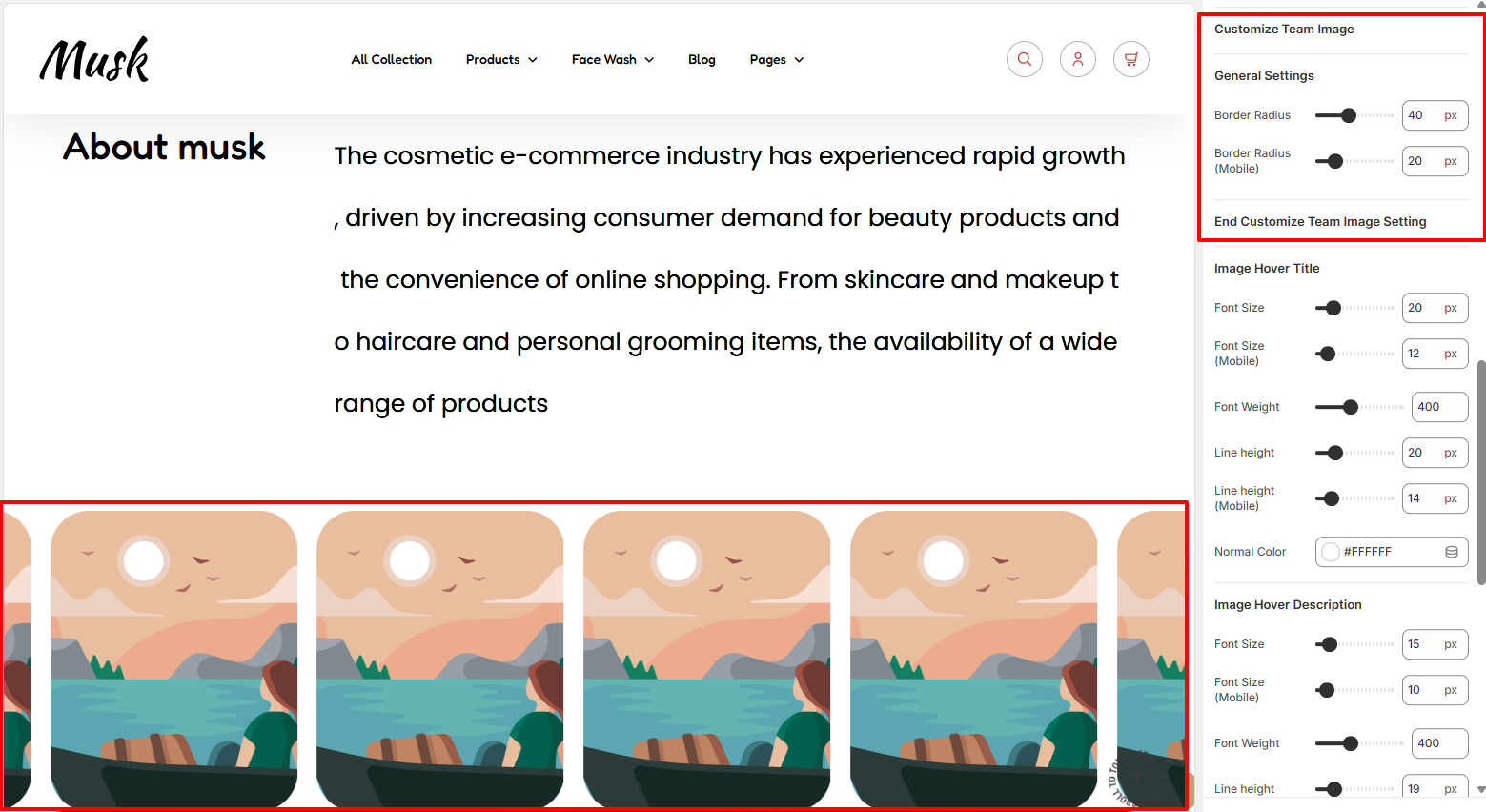
Within the Customize Team Image settings, here you can set the border radius to the team images or rather client images.

The Image Hover Title settings enables you make adjustments to the font size, font weight, line height, and color of the team image title or rather the client name rendered upon hovering over the image.
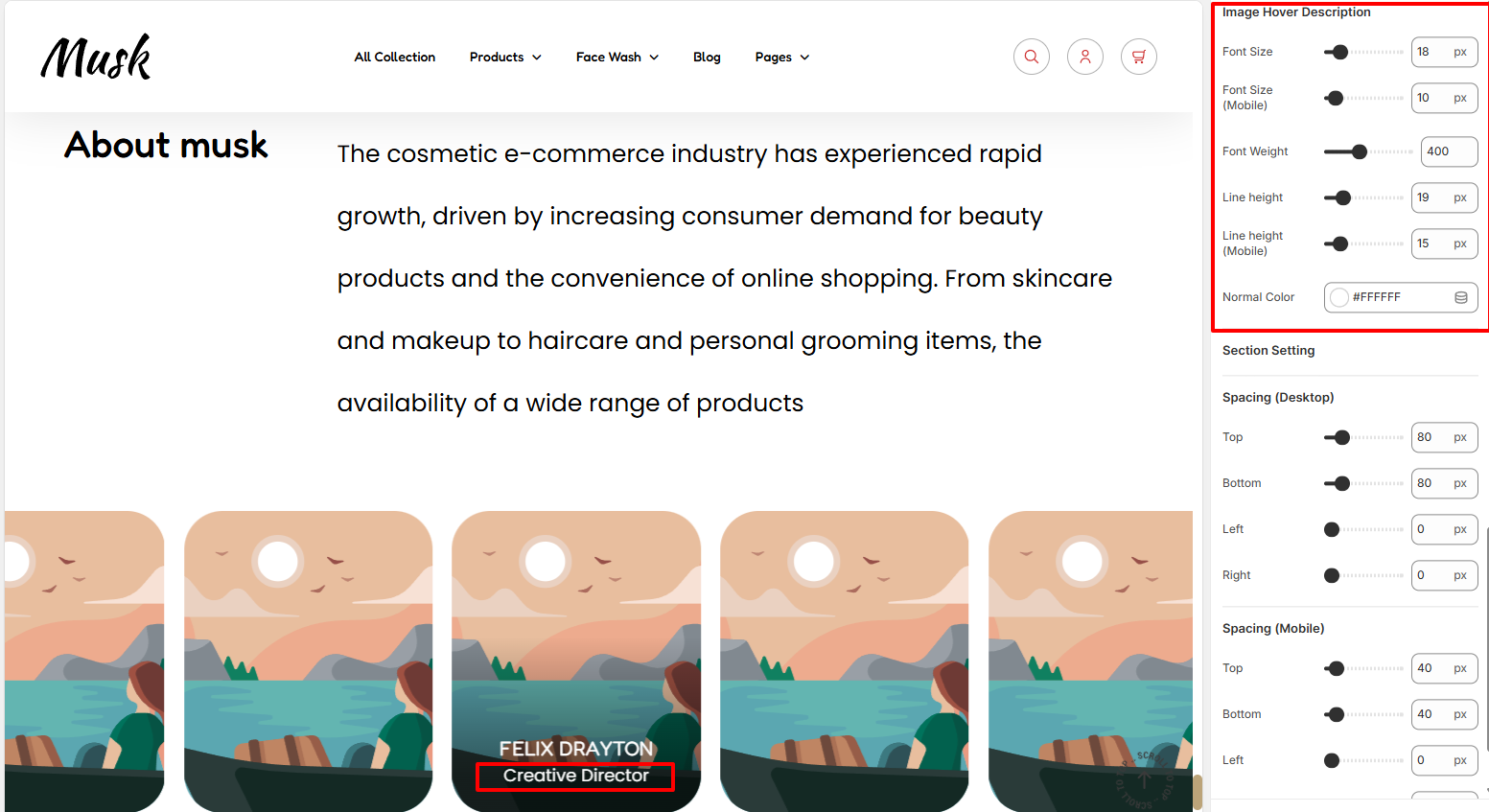
The Image Hover Hover Description settings enables you make adjustments to the font size, font weight, line height, and color of the team image description or rather the client role rendered upon hovering over the image.
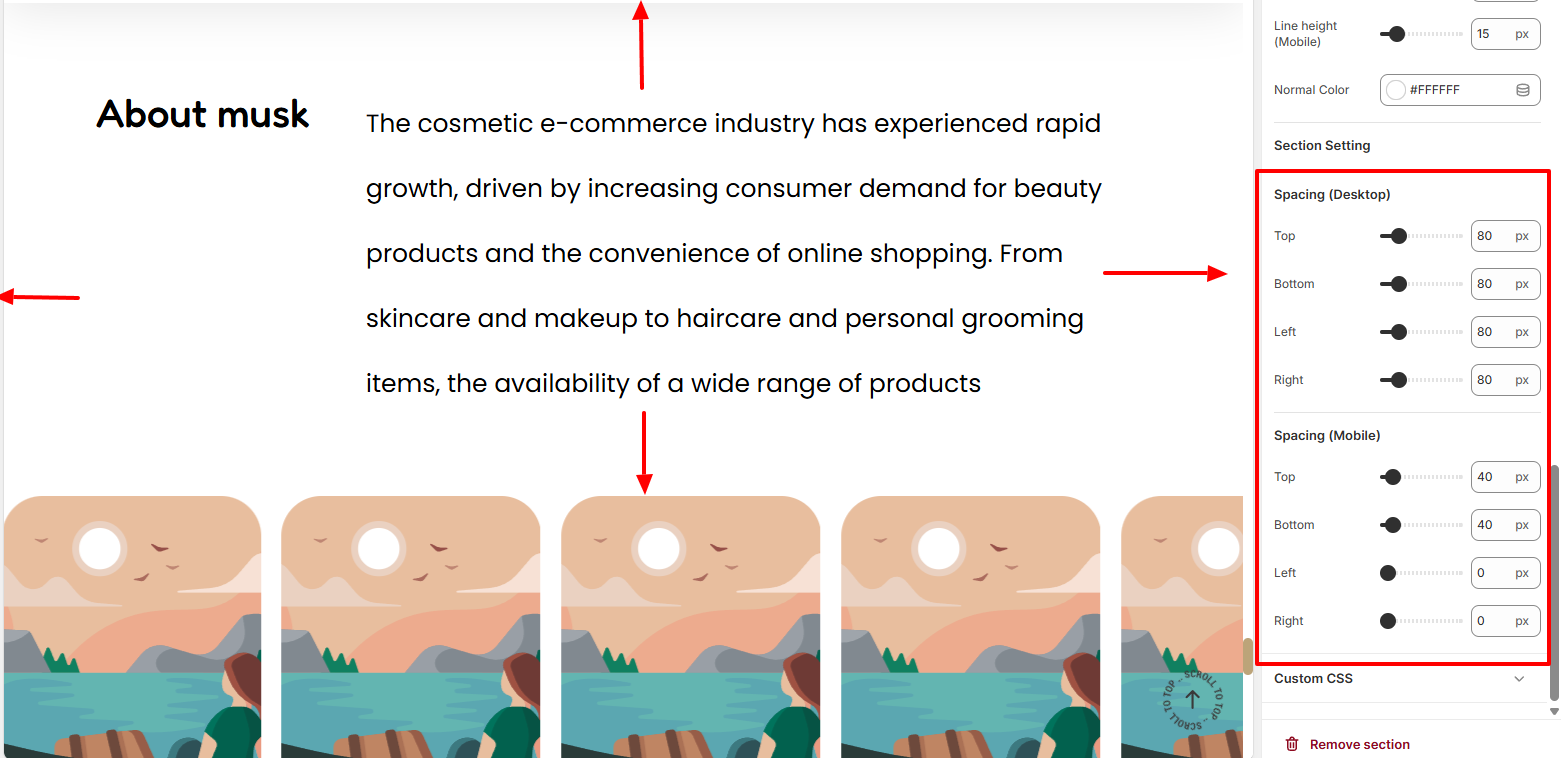
Within the Spacing settings, here you can add padding to the Team section on both desktop and mobile device screens.
The Item block enables you add Client details that are to appear in the Team section.
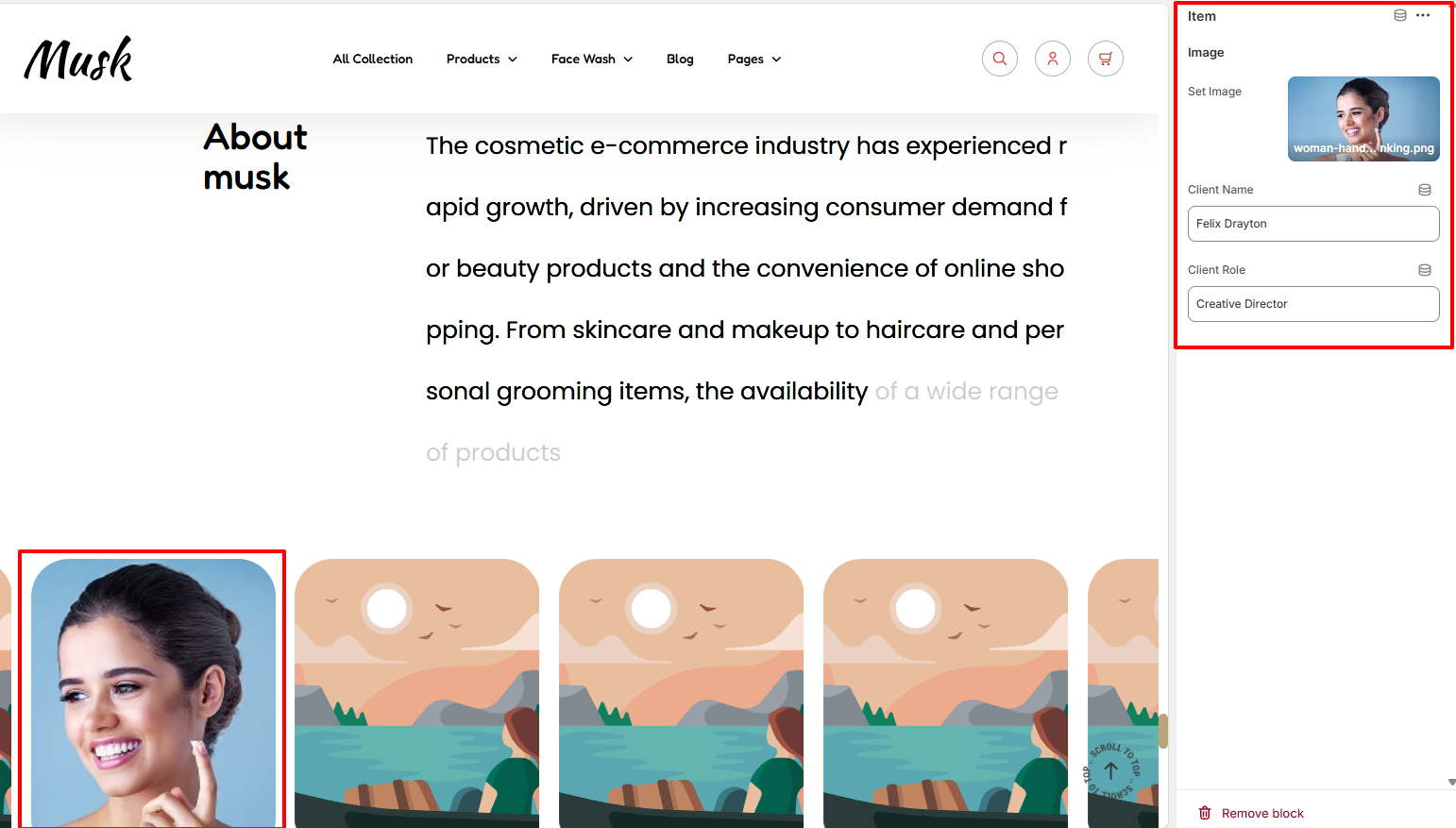
Within the Item settings, here you can set the client details such as the client image, client name, and client role.