
The Account section helps in rendering information about the customer account, as well as any orders that may have been carried out by the customer.
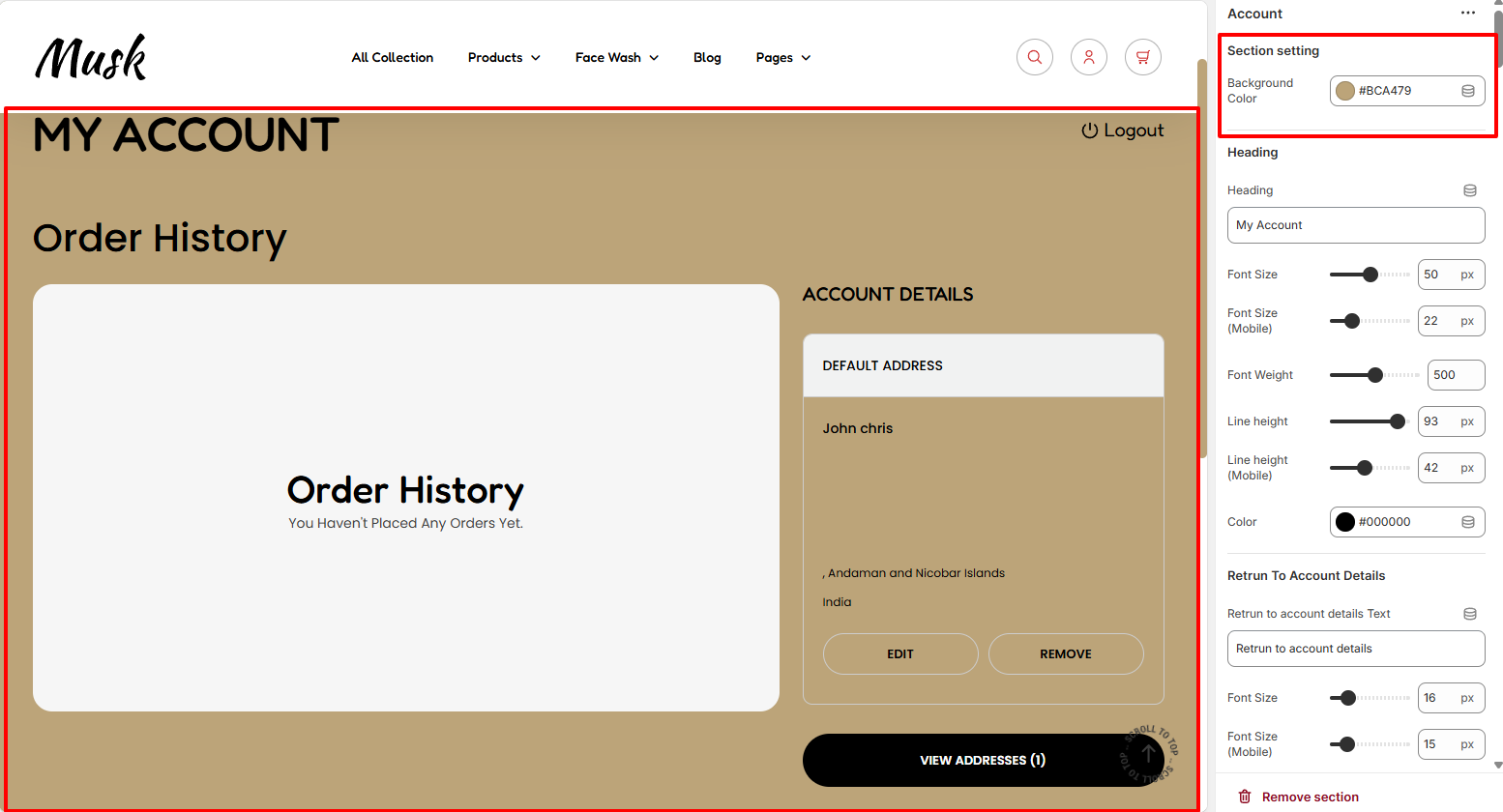
Within the Section settings, here you can set a background color to the Account section.
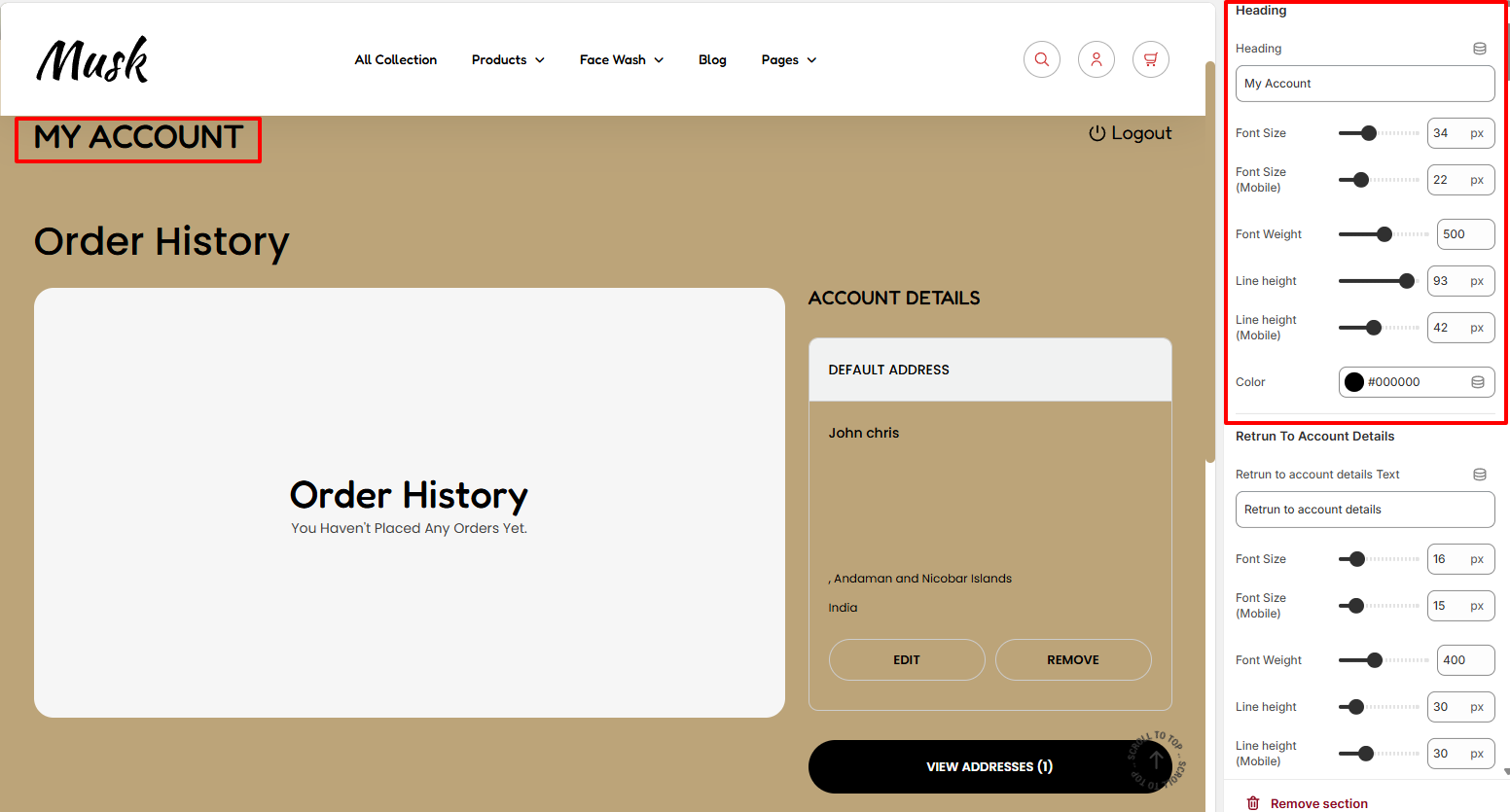
In the Heading settings, here you can set your desired Heading text to the Account section. In addiiton, you can also carry out adjustments to the heading in terms of font size, font weight, line height, and color.
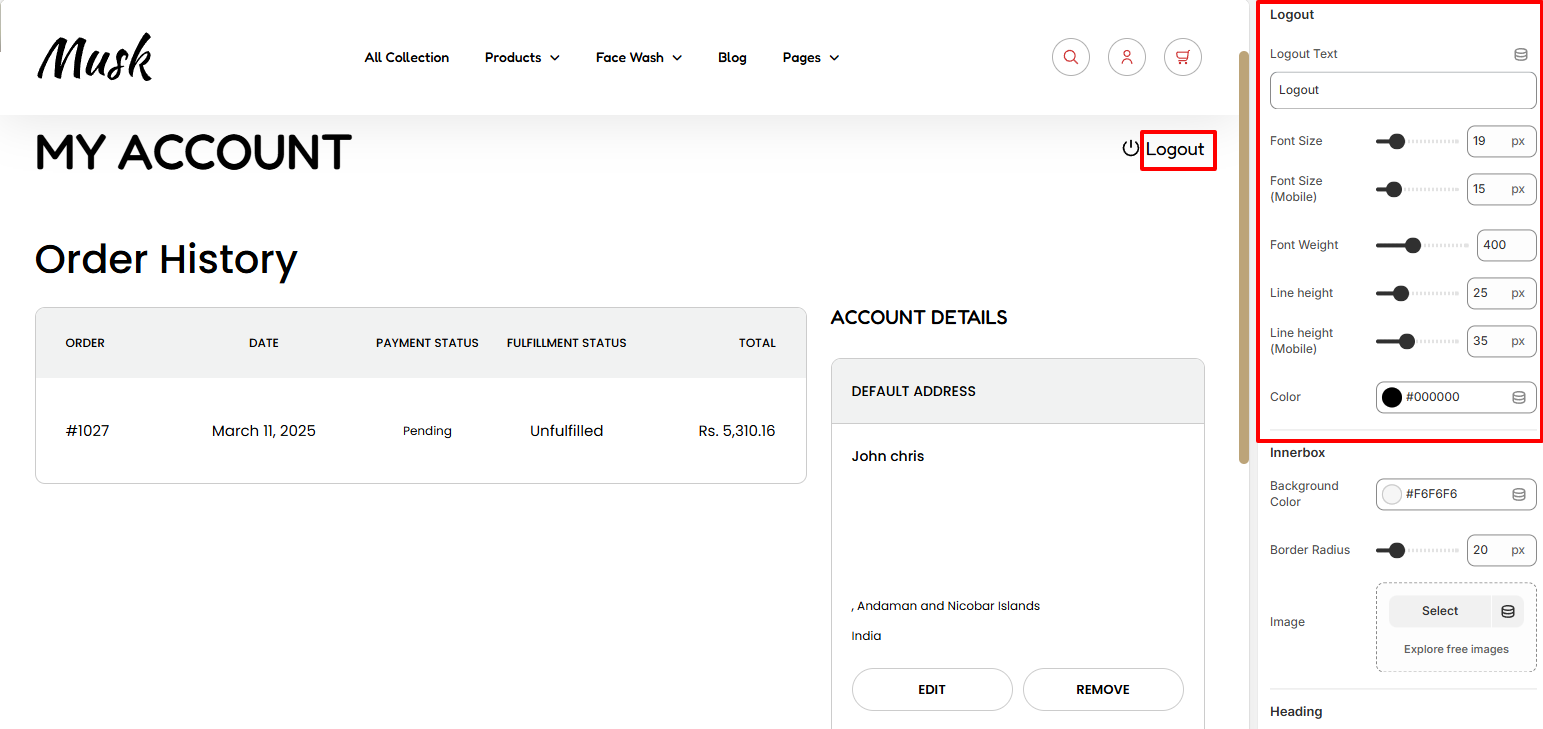
The Logout settings enable you to alter the logout text within the Account section as well as carry out changes to the text in terms of the font size, font weight, line height, and color.
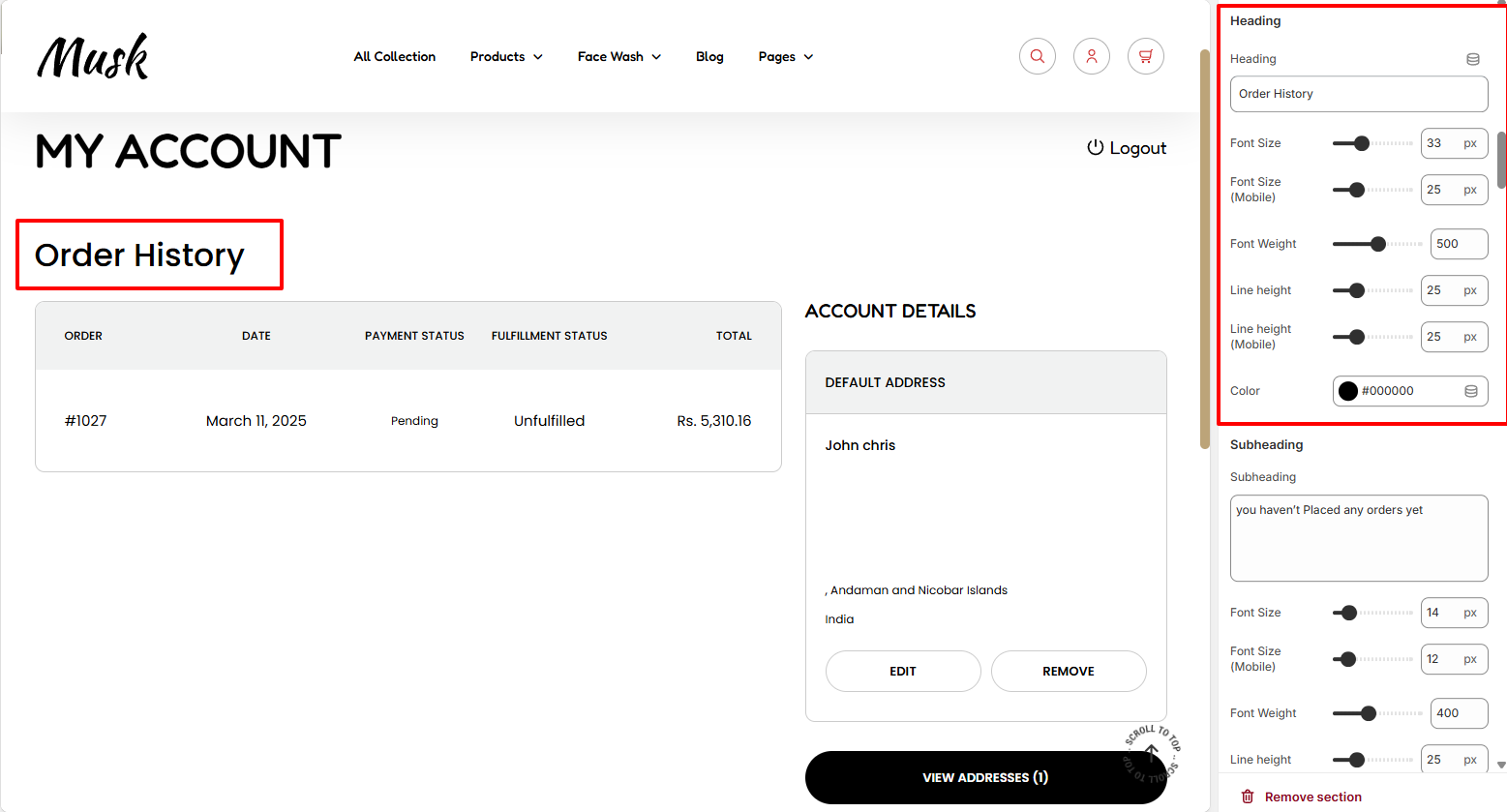
Within the Heading region, here you can add your desired Heading text to the order history as well as carry out adjustments to the text in terms of the font size, font weight, line height, and color.
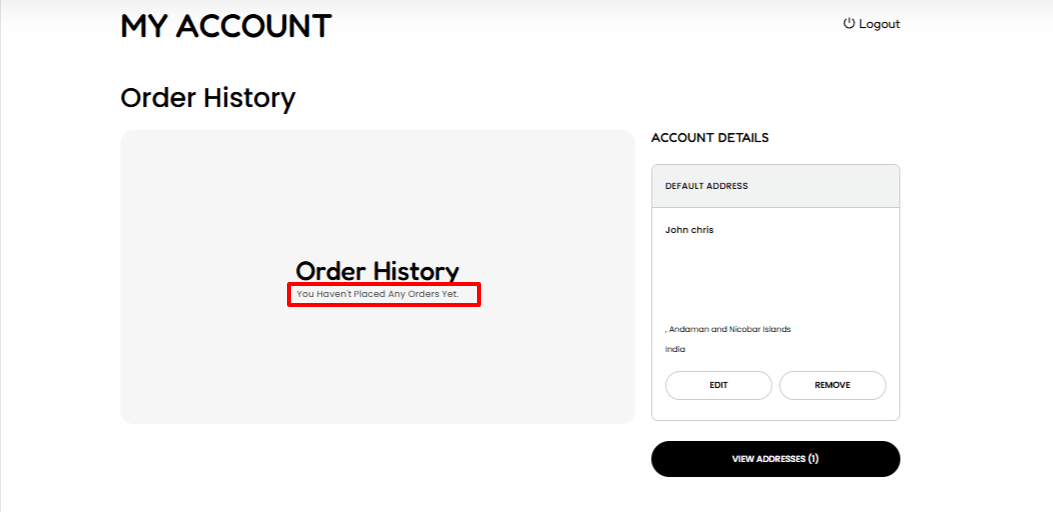
In the Subheading region, here you can carry out adjustments to the “you haven’t Placed any orders yet” text rendered within the Order History area if no orders have been placed by the customer.
You can also alter the “you haven’t Placed any orders yet” text to that of your preference.
Additionally, you can carry out adjustments to the text in terms of the font size, font weight, line height, and color of the text.
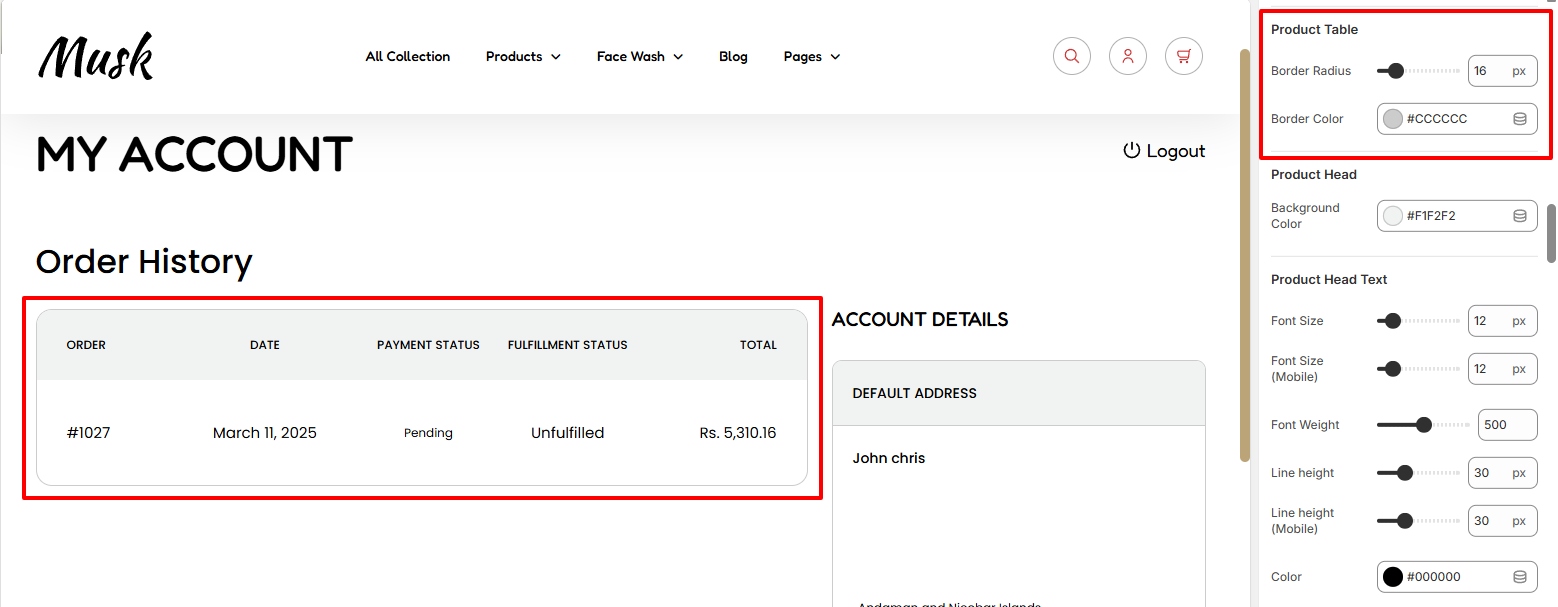
Within the Product Table region, here you can set a border radius and border color to the table rendering the order.
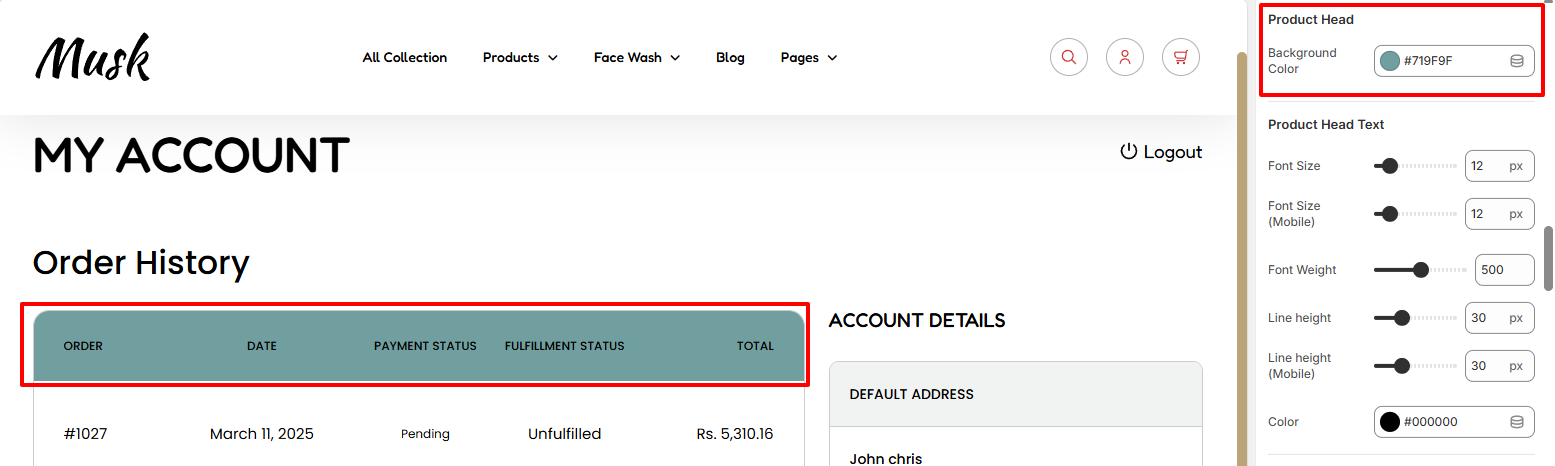
The Product Head setting enables you to set a background color to the Product table header region.
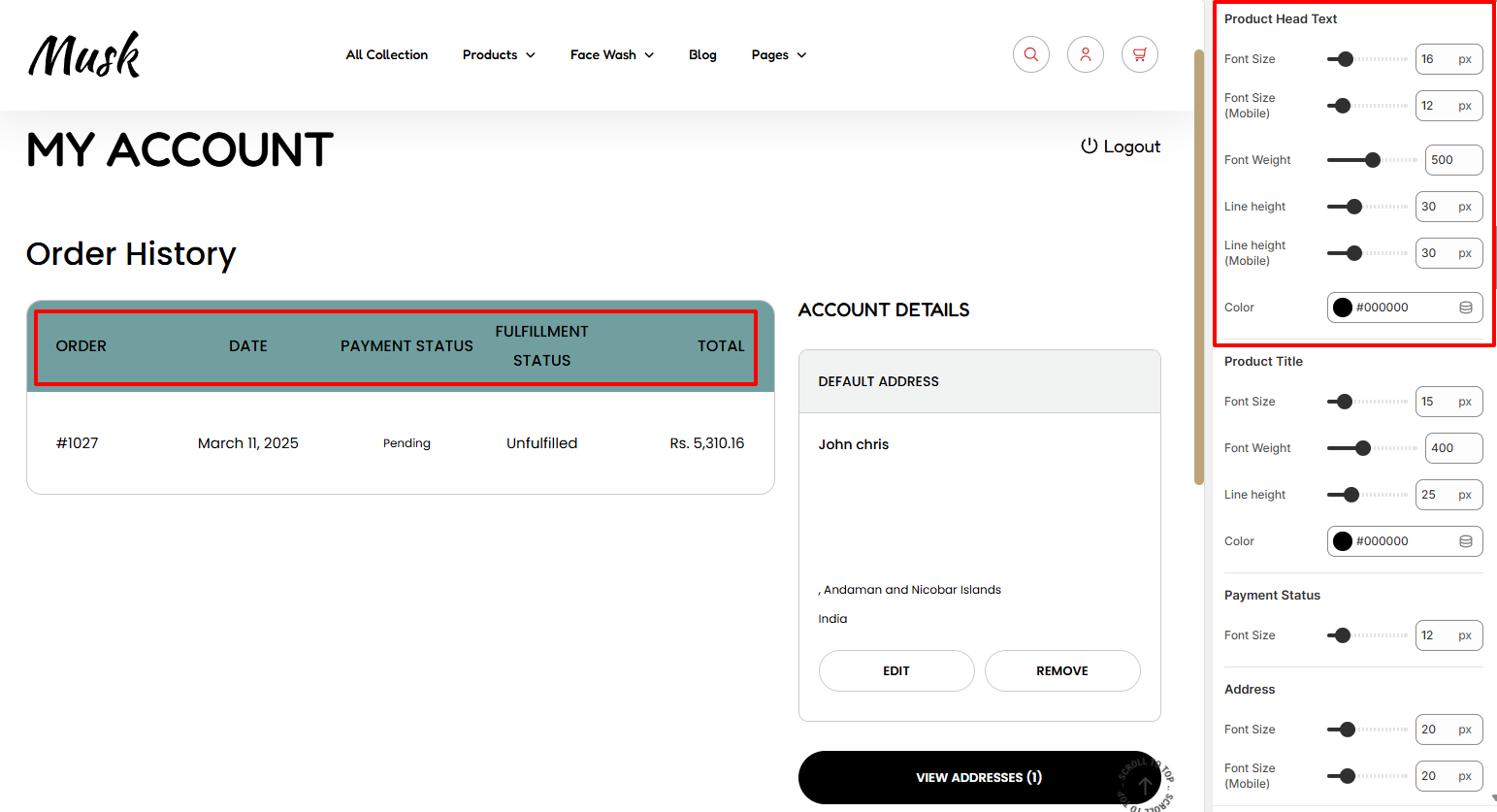
Within the Product Head Text region, here you can carry out adjustments to the texts rendered in the Product head region of the Account section. These adjustments include the font size, font weight, line height, and color of the texts.
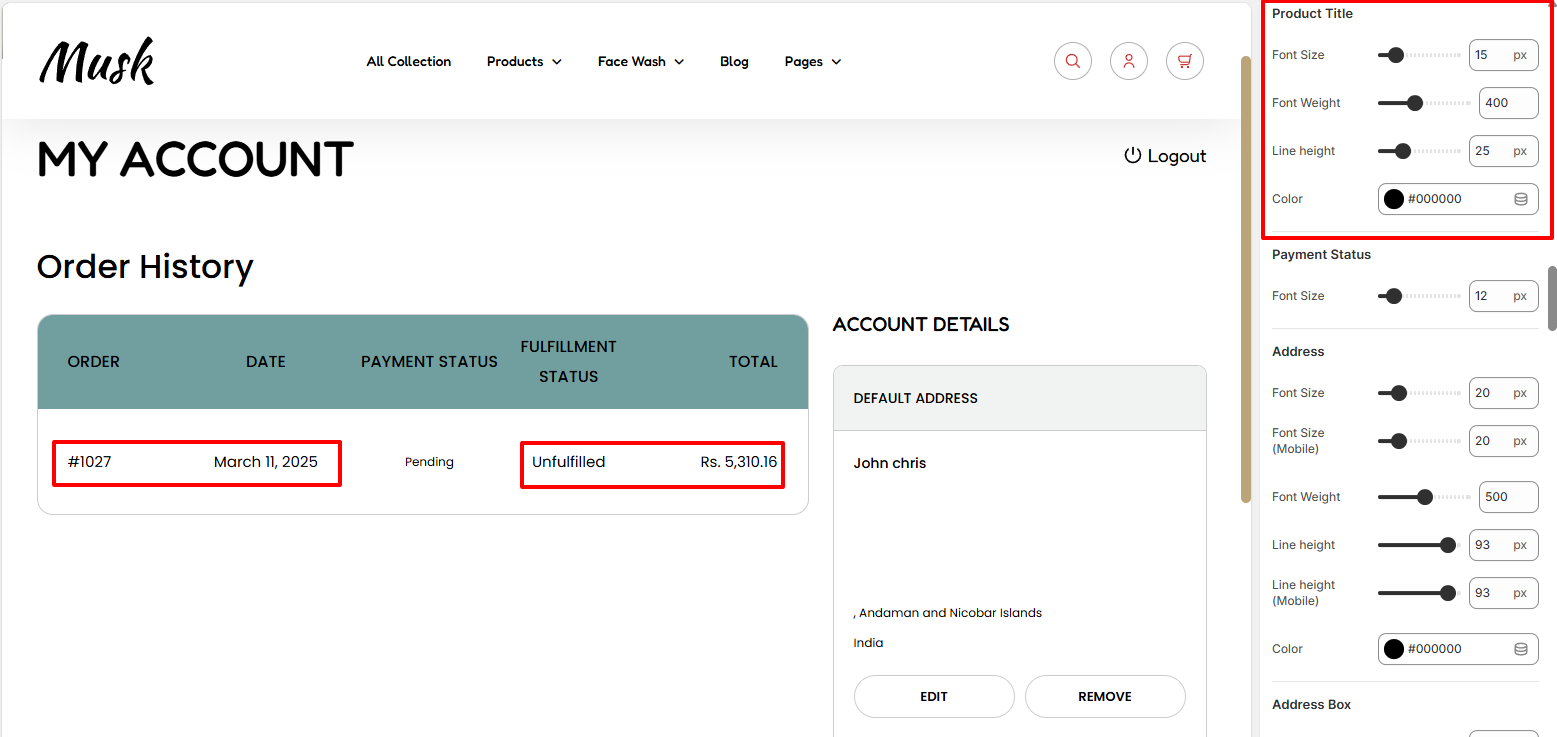
The Product Title region enables you to adjust the font size, font weight, line height, and color of the order titles rendered within the Account section.
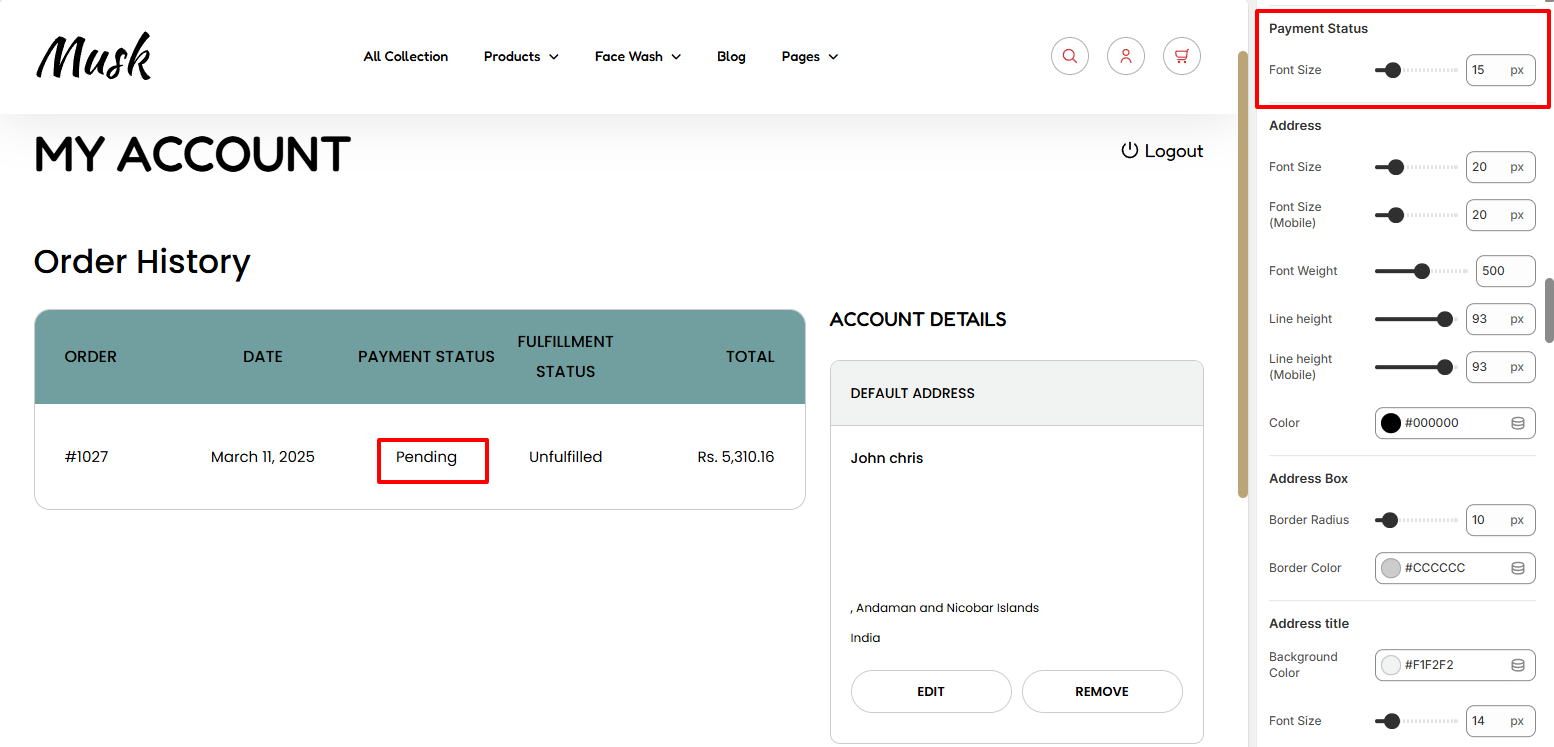
The Payment Status region enables you to adjust the font size of the Payment Status.
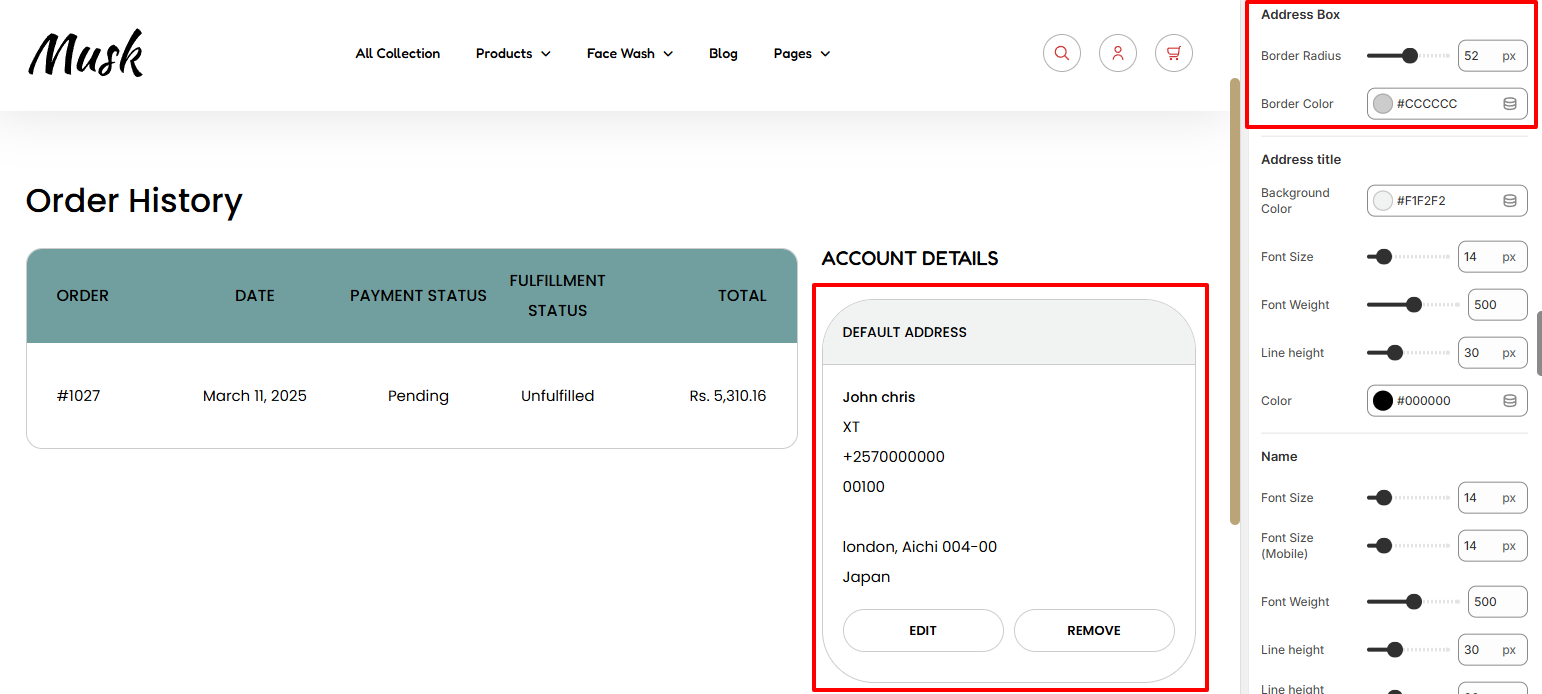
The Address Box settings enable you to set a border radius and border color to the Address box within the Account section.
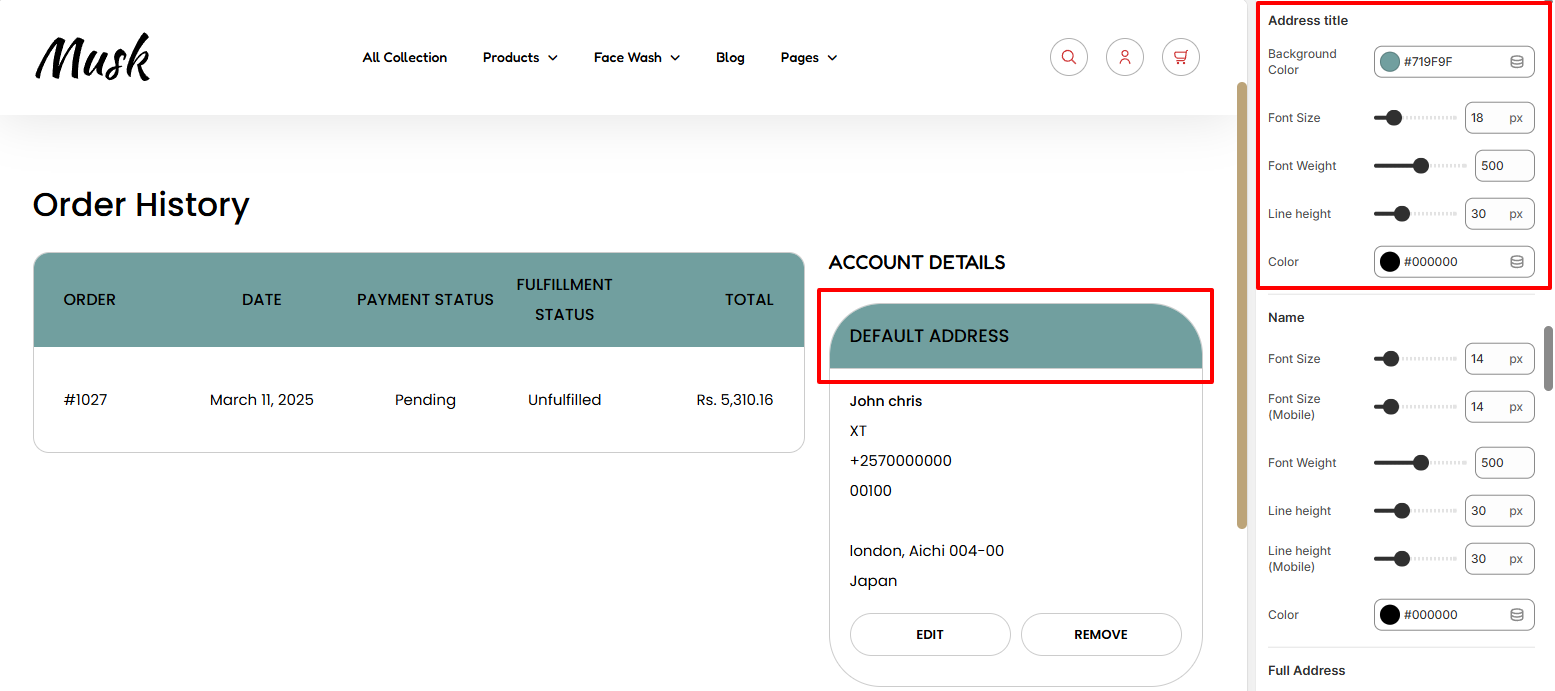
Within the Address Title region, here you can set a background color to the title section on the address box, as well as carry out various adjustments to the address title text such as altering the font size, font weight, line height, and color.
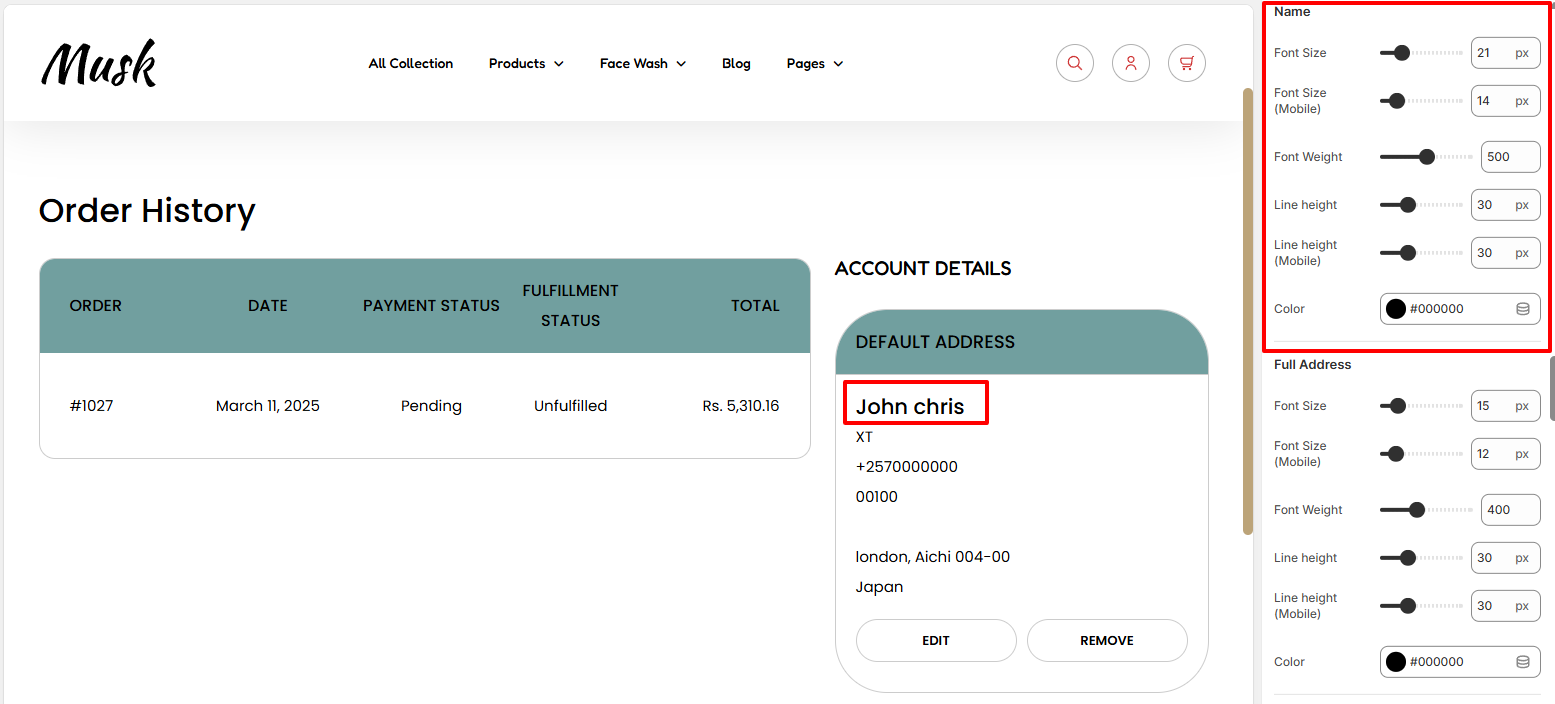
The Name settings enable you to carry out various adjustments to the customer name. You can adjust the font size, font weight, line height, and color to the name.
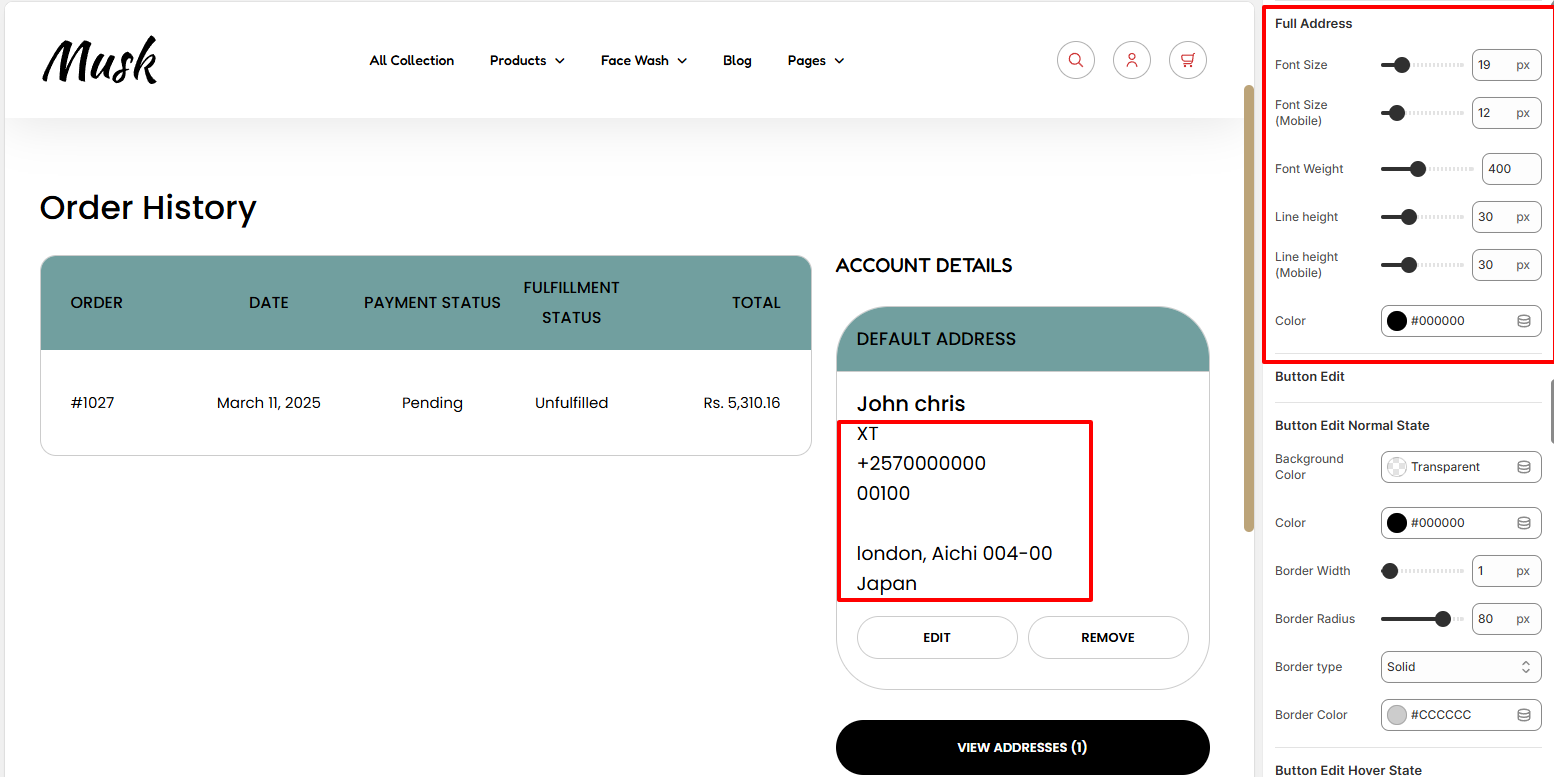
Within the Full Address settings, here you can carry out styling customizations to the address details rendered within the account section. Changes that can be carried out involve altering the font size, font weight, line height, and color to the text.
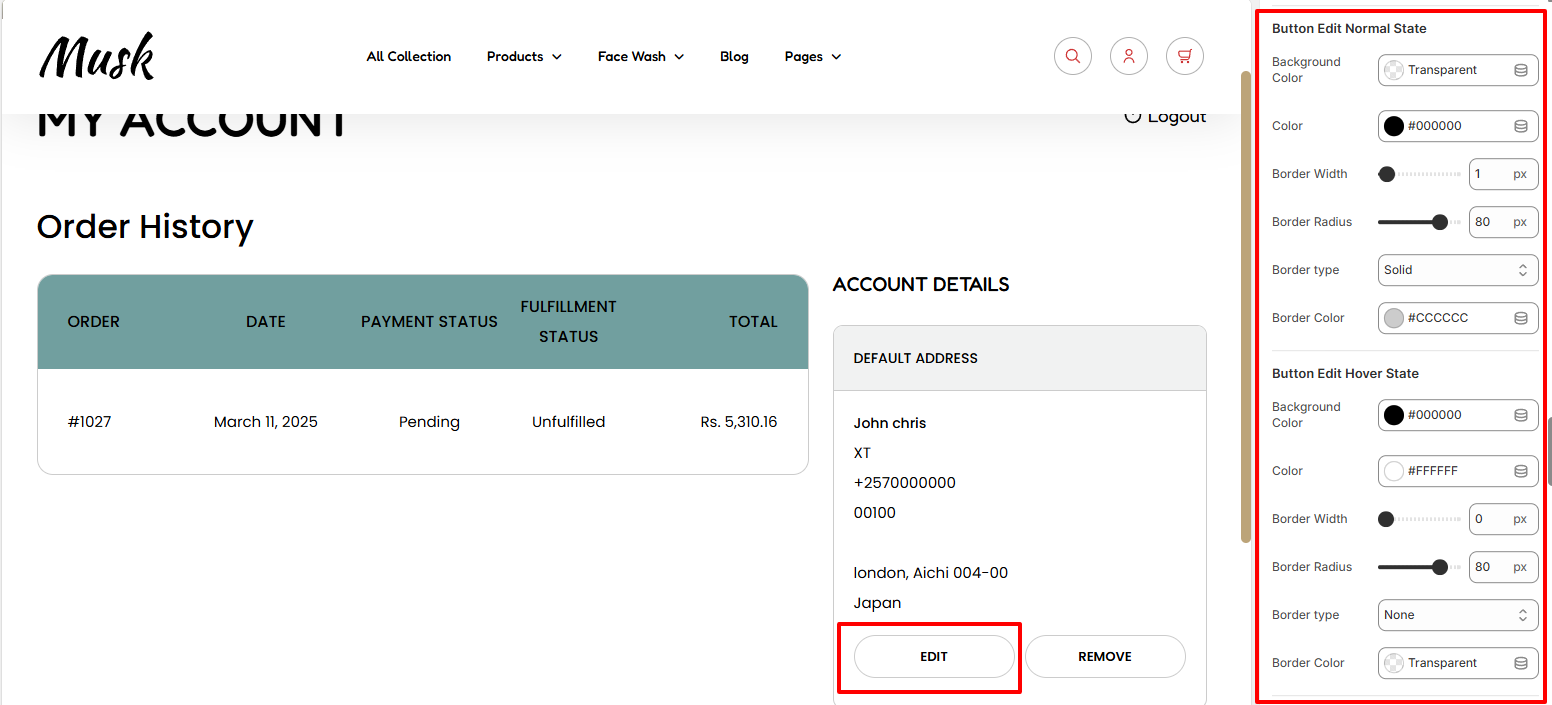
The Button Edit settings enable you to customize the appearance of the Edit button within the Account section. You can alter the color of the text in the button, as well as the background color, border width, border radius, border type, and border color to the Edit button in both normal and hover states.
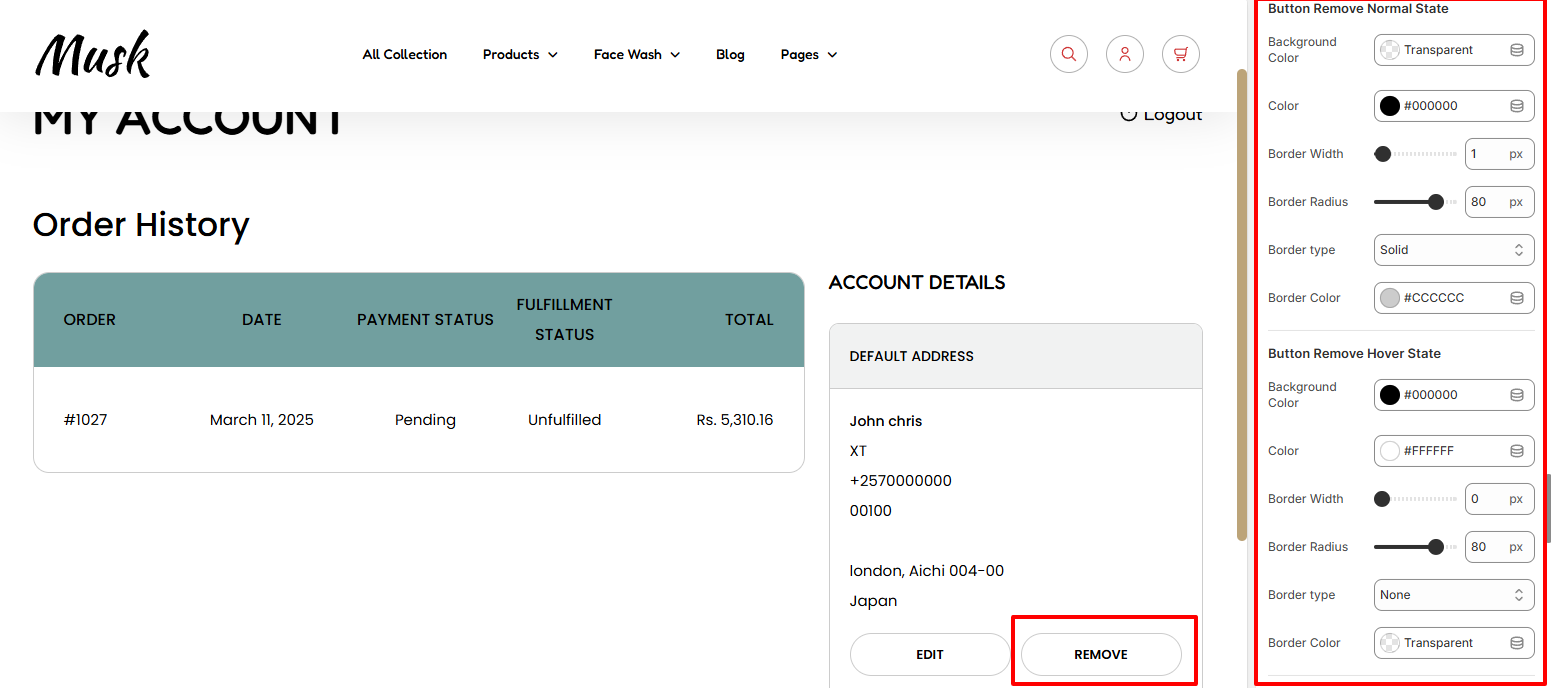
The Button Remove settings enable you to customize the appearance of the Remove button within the Account section. You can alter the color of the text in the button, as well as the background color, border width, border radius, border type, and border color to the Remove button in both normal and hover states.
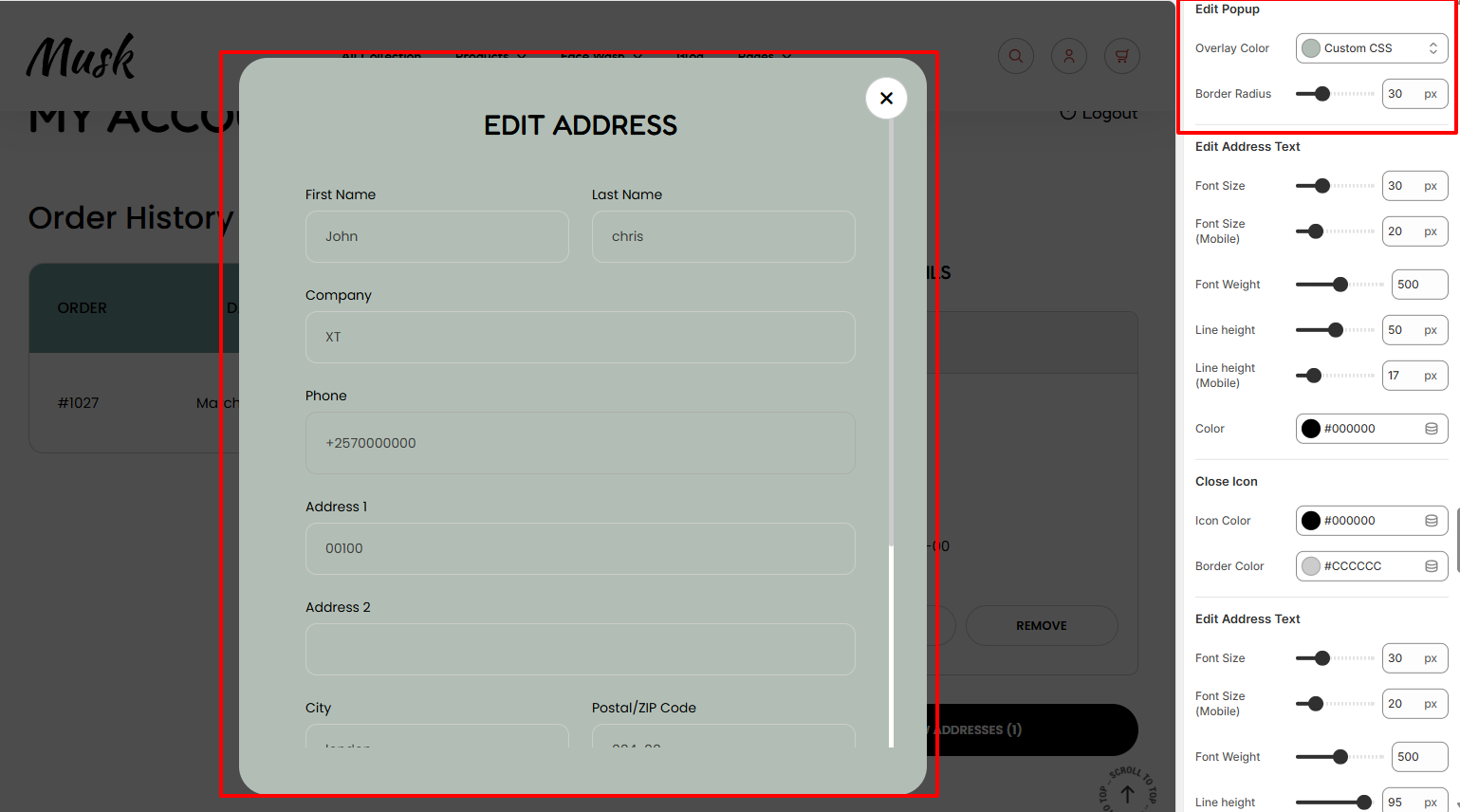
The Edit popup settings enable you to set a background color and border radius on the popup rendered upon clicking the edit button.
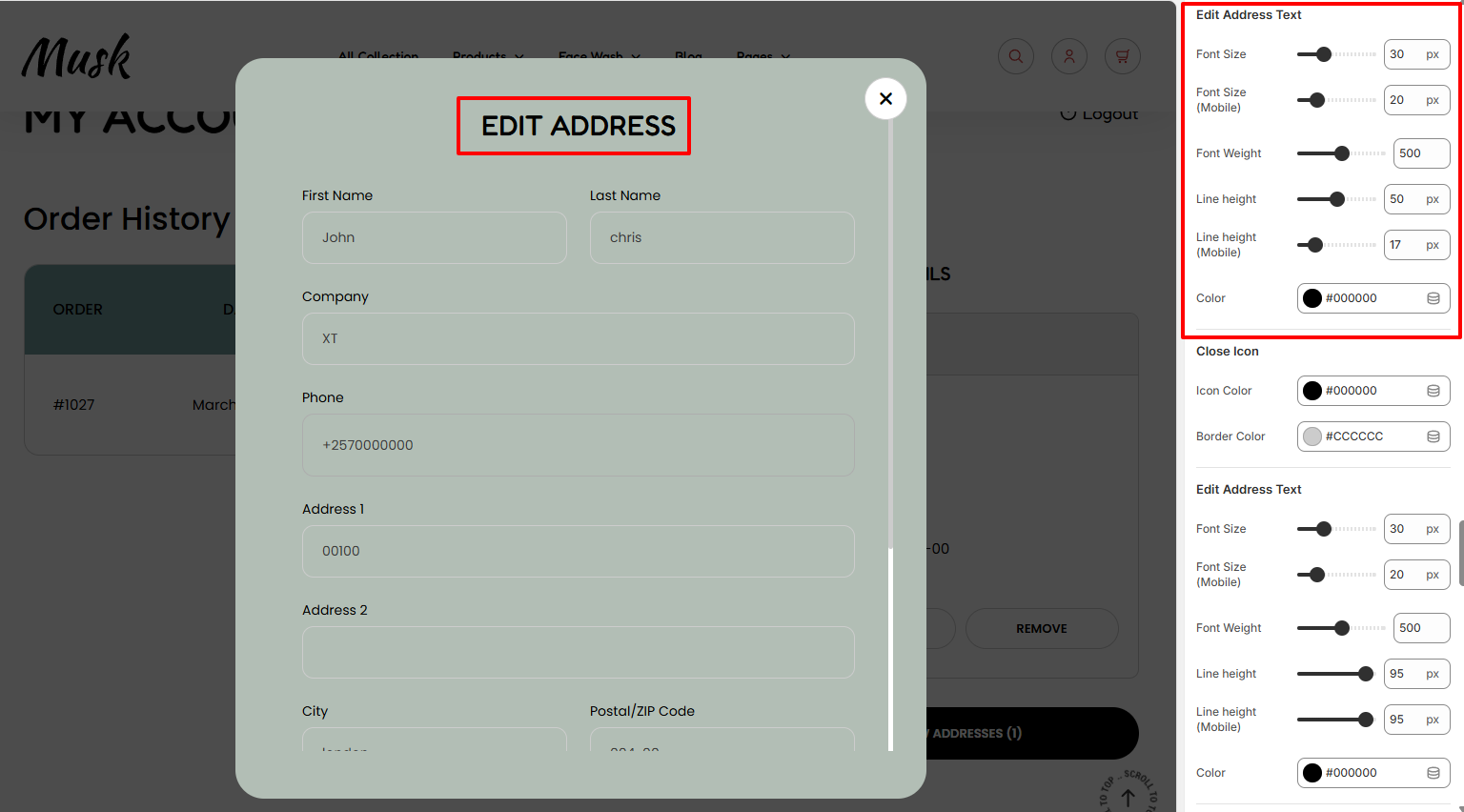
Within the Edit Address Text region, here you can carry out changes to the rendering of the “Edit Adress” text in terms of the font size, font weight, line height, and color of the text.
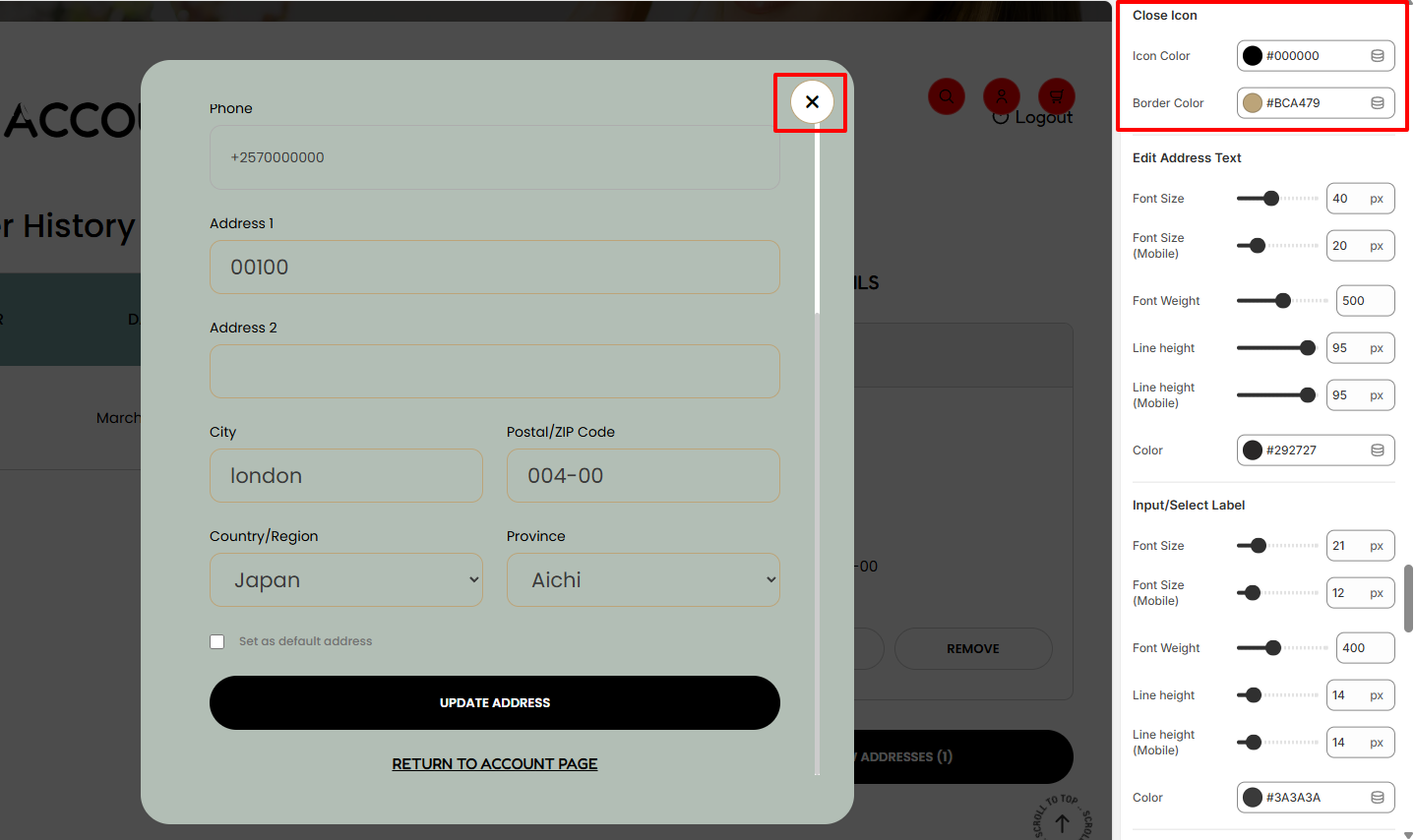
The Close Icon settings enable you to set a a color to the the close icon as well as a border color.

The settings in the Input/select label region enable you to customize the rendering of values in the input fields. You can make adjustments to the font size, font weight, line height, and color of the field values.
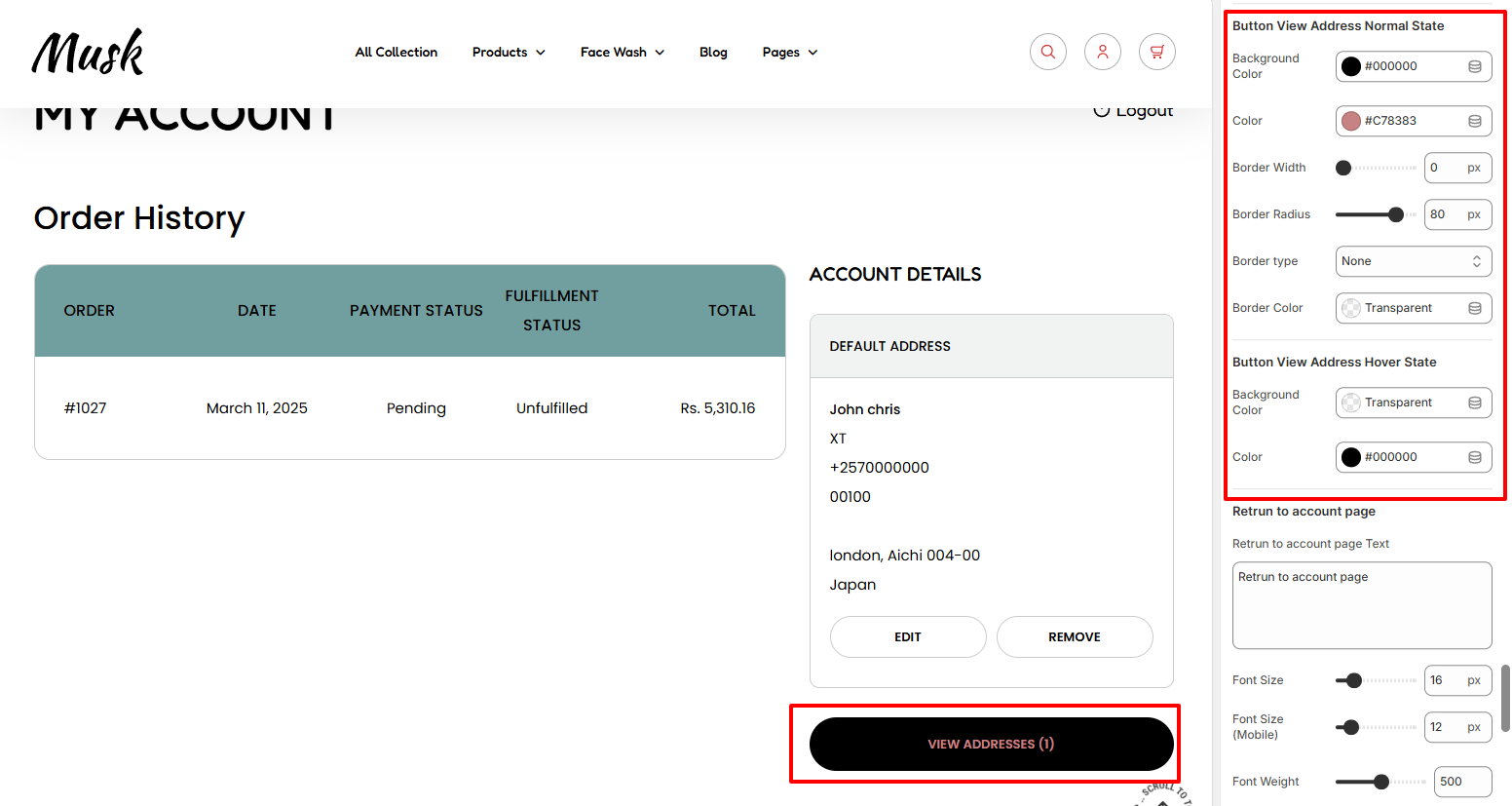
The Button View Address settings enable you to carry out adjustments to the View Address button such as the color of text within the button,as well as the background color, border width, border radius, border type, and border color in both normal and hover states.
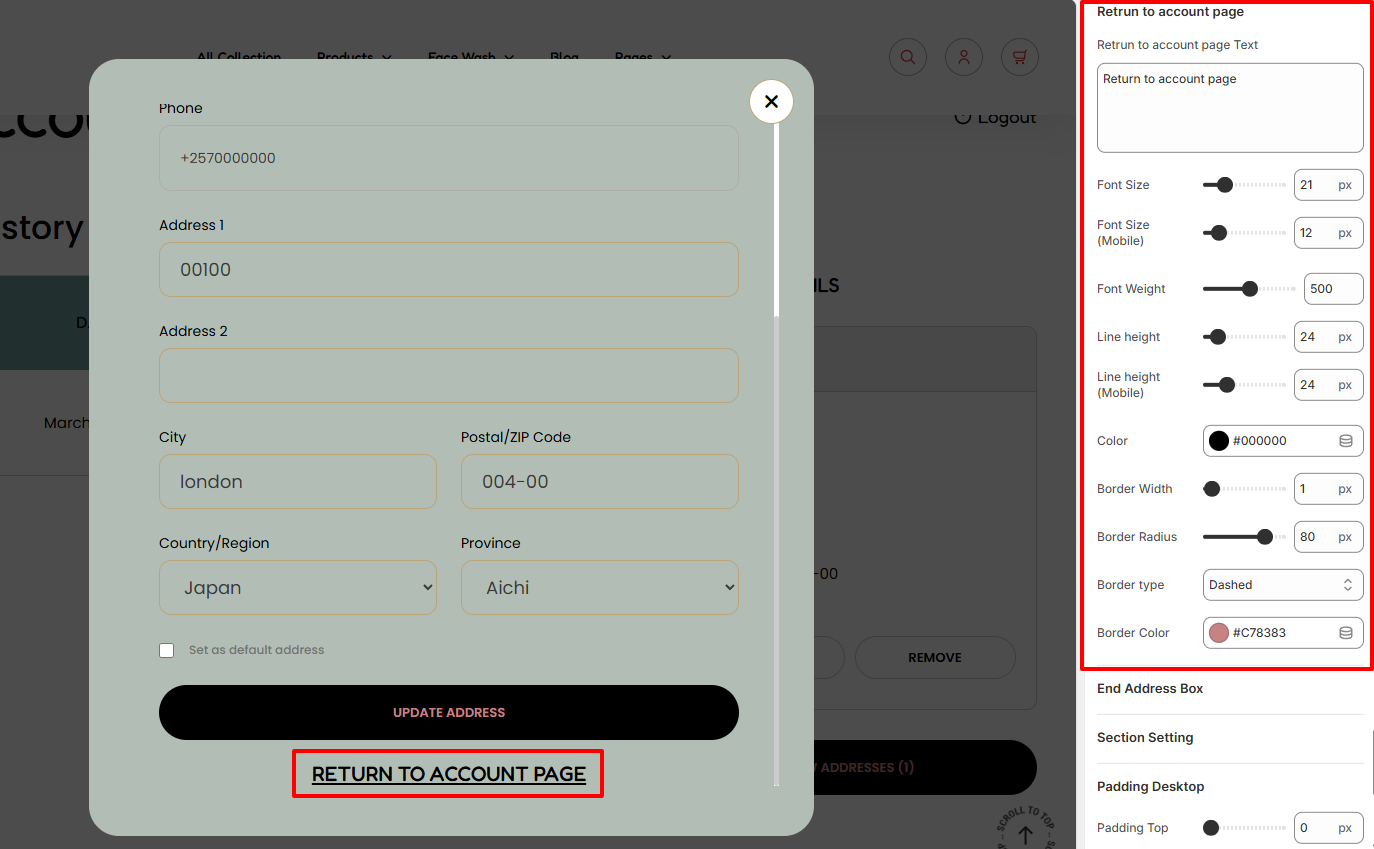
The Return to Account Page settings enable you to alter the “Return to account page” text rendered within the popup, as well as carry out various styling adjustments to it such as altering the font size, font weight, line height, and color to the text.
Additionally, you can alter the border width, border radius, border type, and border color to the Update Address button in the popup, as well as the View Address button in the account details region.